How to use a 24-hour time format input field in HTML
When building a web application, it's important to ensure that user input is
captured accurately and efficiently. One important input type is the time
input, which allows users to enter a time value. However, it's important to
specify the format of the time input to avoid confusion or errors. In this
blog, we'll explore how to use a 24-hour time format input field in HTML, with
examples and the use of JavaScript libraries like Bootstrap Timepicker.
Input Time in 24 Hour Format
If you want to allow users to input time in 24-hour format using HTML and
JavaScript, you can use the input element with a type of 'time'. This will
display a time picker control that allows the user to select the hour and
minute values using a graphical interface. By default, the time picker will
use the user's system time format, which may be either 12-hour or 24-hour,
depending on the user's settings. However, you can force the time picker to
use a 24-hour format by setting the step attribute to '3600', which represents
one hour in seconds.
HTML Code Example:
<label for="time-input">Enter a time in 24-hour format:</label>
<input type="time" id="time-input" step="3600">
JavaScript Code Example:
const timeInput = document.getElementById('time-input');
const timeValue = timeInput.value;
console.log('Time input value:', timeValue);
This code creates a label element with text "Enter a time in 24-hour format:",
followed by an input element with a type of 'time' and an id of 'time-input'.
The step attribute is set to '3600', which will force the time picker to use a
24-hour format. Finally, the JavaScript code retrieves the value of the time
input and logs it to the console.
input type=time 24 hour format
Here's the HTML code for an input field that allows users to input time in 24-hour format:
<label for="time-input">Enter time (24-hour format):</label>
<input type="time" id="time-input" name="time-input" pattern="[0-9]{2}:[0-9]{2}" required>
The 'type' attribute of the input element is set to "time", which creates a time input field.
The 'pattern' attribute is set to enforce the input format as "hh:mm" with regular expression.
The 'required' attribute ensures that the user must enter a "value" in the input field.
input type time 24 hour format
The HTML5 input element with type="time" allows users to select a time value using a graphical user interface. By default, it displays a time picker in a 12-hour format, but it can be configured to use a 24-hour format by setting the step attribute to "3600" (1 hour) and the min attribute to "00:00" and the max attribute to "23:59".
To force the 24-hour format, we can add the pattern attribute to the input element with a regular expression that matches the 24-hour time format. For example, we can use pattern="[0-2][0-9]:[0-5][0-9]" to only allow input in the format hh:mm.
Here's an example HTML code snippet:
<label for="time-input">Select a time:</label>
<input type="time" id="time-input" name="time" step="3600" min="00:00" max="23:59" pattern="[0-2][0-9]:[0-5][0-9]">
HTML Input Type Time for 24 Hour Format
HTML5 introduced a new input type called "time", which allows for time input
in various formats. By default, this input type displays a time picker with
AM/PM options. However, we can specify the format to 24-hour time by adding
the "step" attribute to the input field.
Example:
<input type="time" step="3600">
The "step" attribute specifies the interval between each selectable time,
which in this case is set to 3600 seconds or one hour. This ensures that the
time input is in 24-hour format with no AM/PM options.
input type=time 24 hour format without am/pm
To display a 24-hour format time input field without AM/PM, you can use the following custom solution:
- Use the HTML "input" tag with the attribute "type" set to "text" and assign it an ID.
- Add a CSS rule to style the input field.
- In JavaScript, listen for input changes and format the input accordingly.
Example:
<input type="text" id="timeInput" maxlength="5">
<style>
#timeInput {
width: 60px;
}
</style>
<script>
const timeInput = document.getElementById("timeInput");
timeInput.addEventListener("input", function () {
const value = this.value.replace(/[^0-9]/g, "");
if (value.length > 2) {
this.value = value.slice(0, 2) + ":" + value.slice(2);
}
});
</script>
By implementing this solution, you can create a time input field in a 24-hour format without AM/PM designations.
HTML Time Picker for 24 Hour Format
Another way to provide a time input field in 24-hour format is by using a time
picker. A time picker is a graphical user interface widget that allows users
to select a time value from a predefined set of options. There are various
libraries available in JavaScript that provide time pickers, such as Bootstrap
Timepicker.
Bootstrap Timepicker for 24 Hour Format
Bootstrap Timepicker is a popular JavaScript library that provides a
user-friendly time picker with various options. Here's an example of using
Bootstrap Timepicker for a 24-hour time input field:
<link rel="stylesheet" href="https://cdnjs.cloudflare.com/ajax/libs/bootstrap-timepicker/0.5.2/css/bootstrap-timepicker.min.css">
<input id="timepicker" type="text" class="form-control">
<script src="https://cdnjs.cloudflare.com/ajax/libs/bootstrap-timepicker/0.5.2/js/bootstrap-timepicker.min.js"></script>
<script>
$('#timepicker').timepicker({
minuteStep: 60,
showMeridian: false,
defaultTime: '00:00'
});
</script>
In this example, we first include the Bootstrap Timepicker CSS and JavaScript
files from a CDN. Then, we create an input field with the ID "timepicker" and
specify its type as "text" and class as "form-control". Finally, we initialize
the timepicker using jQuery and set the minuteStep to 60 (one hour) and
showMeridian to false to remove the AM/PM options. We also set the defaultTime
to '00:00' to ensure that the initial value is 12:00 AM or 00:00 in 24-hour
format.
<input type="time">
The "time" input type allows users to input a specific time, including hours and minutes (and optionally, seconds). It provides an intuitive interface that simplifies the process of entering time information.
The time input type in HTML allows users to select a time value using a time picker widget. To use it, simply add the "time" attribute to an input element, like this:
<label for="meeting-time">Choose a meeting time:</label>
<input type="time" id="meeting-time" name="meeting-time">
This will display a time picker widget in supported browsers, allowing users to select a time value. The selected value will be submitted as a string in the format "HH:MM", where HH is the hour in 24-hour format and MM is the minute.
Conclusion
Using a 24-hour time format input field in HTML is important to ensure
accurate and efficient user input. HTML provides the input type="time"
attribute, which can be used to specify a 24-hour time format. Additionally,
JavaScript libraries like Bootstrap Timepicker can provide a more
user-friendly time picker with options to specify a 24-hour format. By
following the examples and code snippets provided in this blog, you can easily
implement a 24-hour time format input field in your web application.

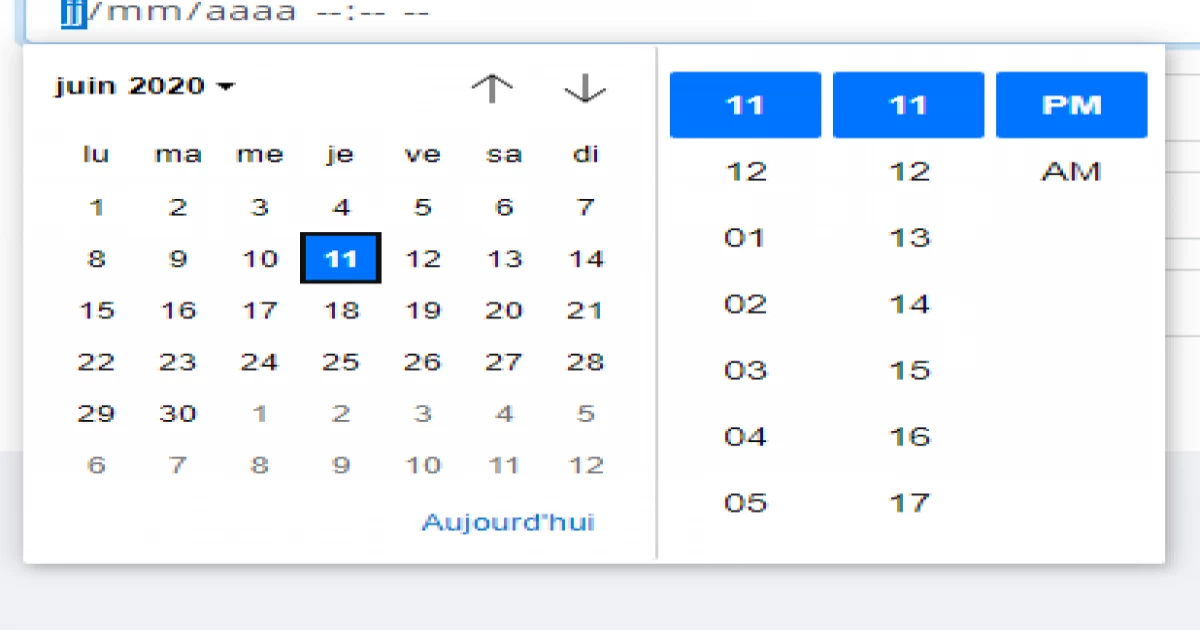

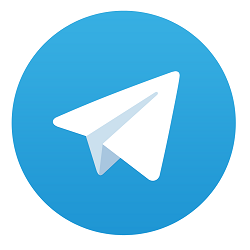
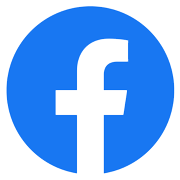

Comments
on 2023-03-24 05:43:14
Add Comment